
Validating with eWebEdit400
eWebEdit400 can check content for the following types of compliance.
Design - checks for the design standards such as proper closing tags and unique field names.
Note: There is nothing you need to do to enable this type of validation, nor can you customize it.
XHTML standards - see Validating Content for Compliance with XHTML Standards.
Section 508 Validation - accessibility standards established by agencies such as W3C Markup Validation Service - see Setting up and Customizing Accessibility Validation.
Smart Form Data - makes sure that data entered into a smart form’s field is the correct type and format. This selection only checks smart form fields if validation for the field was turned on when it was added to the Smart Form. Validation for each field type is explained in Data Designer Field Types.
Note: An additional type of validation ensures that when a site visitor completes an HTML form, the information is formatted correctly. For example, a Social Security number must have three numbers, a dash, two numbers, another dash, and four numbers. This type of validation is explained Form Validation.
An editor can validate content while editing by clicking Validate (
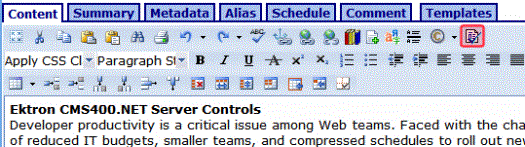
In addition, eWebEdit400 automatically validates content whenever the user tries to save, check in or (submit for) publish content. See Also: Step 1: Enable Accessibility
When validation is checked, any errors appear on the screen. If the content passes validation, a message states The content is valid.
The rest of this section provides details about validating XHTML content through these topics.


